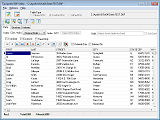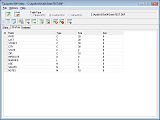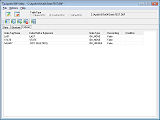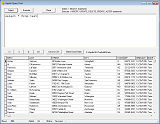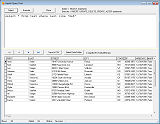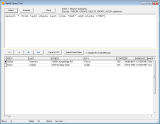Getting Started with Apollo
Download and install Apollo
After downloading and installing Apollo (Trial or full edition), Apollo will be installed to C:\Apollo\9.0. Depending on your development environment, identify the sub-folder that contains the appropriate components. For example, C:\Apollo\9.0\x64\VCL\D10 contains the VCL components and packages needed for 64-bit Delphi 10 Seattle, and C:\Apollo\9.0\x64\NET\Provider contains the 64-bit ADO.NET Data Provider and components for Visual Studio and .NET.
Architecture Diagrams
Visual diagrams provide a good overview of the various architectures and configurations that Apollo, and applications developed using Apollo, support including the following:
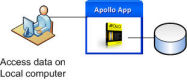
|
Getting started using the Apollo components
Use the Apollo components (.NET and VCL components) to develop your Windows applications. By default, these applications use the Apollo embedded database engine (also known as the "local engine", or "embedded engine"), which consists of the *.DLL files localed in C:\Apollo\9.0\x86\Engine (or C:\Apollo\9.0\x64\Engine). See the individual Apollo component sets for specific installation and getting started information:
- Using the .NET components with Visual Studio
- Using the VCL components with Embarcadero RAD Studio, Borland BDS, Delphi and C++Builder
Each of these Apollo components feature properties that allow you to change from connecting to the default local database engine (i.e. *.DLL files) to remote data managed by Apollo Server over TCP/IP.
Free 2-User edition of Apollo Server
A free 2-User edition of the Apollo Server is included with Apollo Embedded. This free server supports 2 concurrent users accessing the same database. It is an ideal solution for building basic client/server applications, or for creating a client/server demo edition of your Apollo applications. This 2-User edition provides secure remote access to your DBF databases via the Internet. An unlimited user edition is available which removes the 2-user support restriction.
Apollo DBF Utility
This tool lets you visually manage DBF data files, indexes and data.
Apollo Query Tool
This tool lets you run interactive SQL commands on your DBF data.